Retrocomputing: Windows 7 wifi hotspot
Latest update:
Windows 10/11 note: use the recipe below in case of "We can't set up mobile hotspot"
error. You won't get any indicators in Action Center or Quick
Settings, but the mobile hotspot should work regardless.

If a wifi adapter supports the 'Hosted network' mode (run
netsh wlan show drivers to check), then even an ancient Win7 laptop
can be transformed into a SoftAP w/o any external software.
Steps we need to take:
- Create a virtual network adapter over the existing wireless nic.
- Make a wireless hotspot using that virtual adapter, set a
ssid for the hotspot & a password for a WPA2 auth.
- Using Internet Connection Sharing (ICS) service, do a NAT
masquerading & run a DHCP server for the hotspot clients.
Wireless hotspot
This is the easiest step. Just type
> netsh wlan set hostednetwork mode=allow ssid=LOL key=1234567890
> netsh wlan start hostednetwork
and check w/ your phone if there's a new wifi network named
LOL. There's no point in connecting to it--the Win7 machine won't assign
any IPs for the hotspots clients yet.
If you go to Control Panel → Network and Internet → Network Connections
you'll see a new network adapter called something like Wireless
Network Connection 2 that uses Microsoft Virtual WiFi Miniport
Adapter device. Rename the network adapter to 'Access Point' (this
isn't necessary but it simplifies things).
Internet Connection Sharing
Make sure that Windows Firewall service is running, for it's
required by ICS (I suspect the firewall does NAT masquerading).
> gsv -n mpssvc
Status Name DisplayName
------ ---- -----------
Running MpsSvc Windows Firewall
Then, while in Control Panel → Network and Internet → Network Connections,
change the properties of your network card, through which you access
WAN, to allow 'Internet Connection Sharing' & select the
aforementioned 'Access Point' adapter. If you screw this up, your
hotspot clients won't be able send/receive packets to/from the WAN.
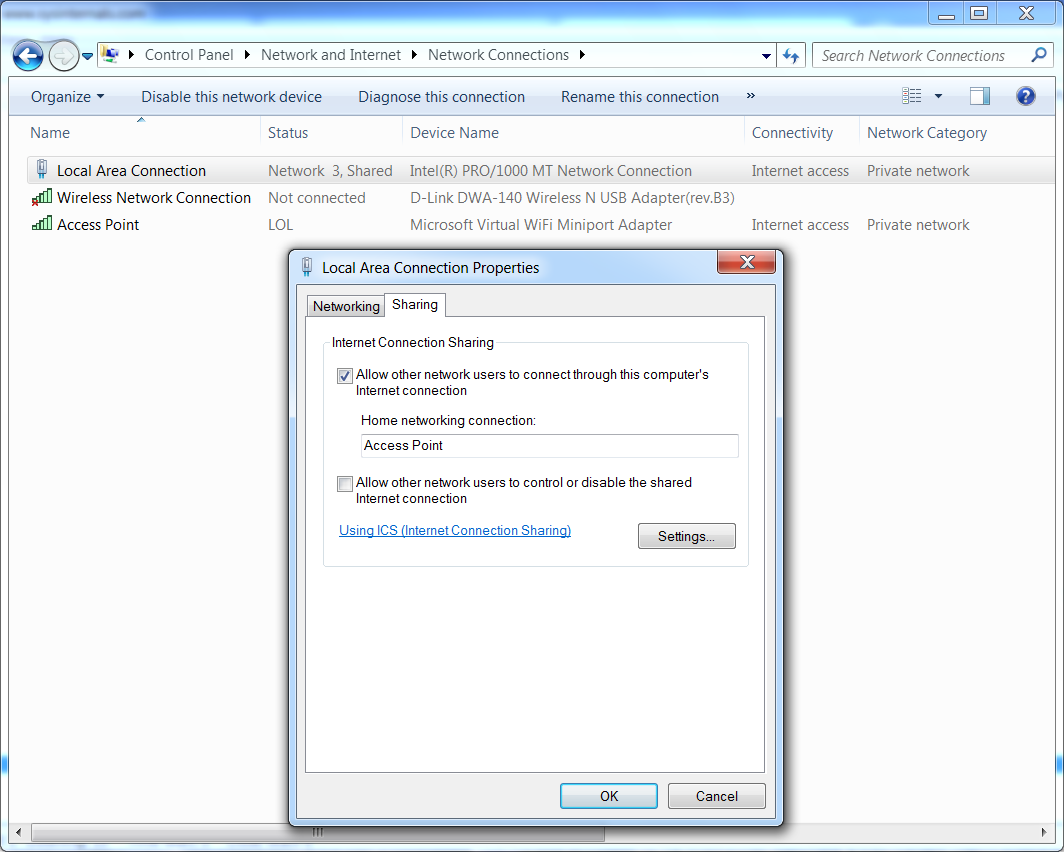
At this point Windows should automatically start SharedAccess service
& assign 192.168.137.1/24 address to the 'Access Point' adapter (the
IP is hardcoded by ICS). Here's a snipped from ipconfig /all:
Wireless LAN adapter Access Point:
Connection-specific DNS Suffix . :
Description . . . . . . . . . . . : Microsoft Virtual WiFi Miniport Adapter
Physical Address. . . . . . . . . : <redacted>
DHCP Enabled. . . . . . . . . . . : No
Autoconfiguration Enabled . . . . : Yes
Link-local IPv6 Address . . . . . : fe80::68a9:7b6b:dc8a:b369%24(Preferred)
IPv4 Address. . . . . . . . . . . : 192.168.137.1(Preferred)
Subnet Mask . . . . . . . . . . . : 255.255.255.0
Default Gateway . . . . . . . . . :
DHCPv6 IAID . . . . . . . . . . . : 413987295
DHCPv6 Client DUID. . . . . . . . : 00-01-00-01-24-D4-77-36-00-0C-29-E0-EB-F5
DNS Servers . . . . . . . . . . . : fec0:0:0:ffff::1%2
fec0:0:0:ffff::2%2
fec0:0:0:ffff::3%2
NetBIOS over Tcpip. . . . . . . . : Enabled
Wireless LAN adapter Wireless Network Connection:
Media State . . . . . . . . . . . : Media disconnected
Connection-specific DNS Suffix . :
Description . . . . . . . . . . . : D-Link DWA-140 Wireless N USB Adapter(rev.B3)
Physical Address. . . . . . . . . : <redacted>
DHCP Enabled. . . . . . . . . . . : Yes
Autoconfiguration Enabled . . . . : Yes
Windows should also bind a DHCP server to that IP (ports 67 & 68):
> netstat -an | sls -patt 192.168.137
TCP 192.168.137.1:139 0.0.0.0:0 LISTENING
TCP 192.168.137.1:50047 0.0.0.0:0 LISTENING
UDP 192.168.137.1:67 *:*
UDP 192.168.137.1:68 *:*
UDP 192.168.137.1:137 *:*
UDP 192.168.137.1:138 *:*
UDP 192.168.137.1:1900 *:*
UDP 192.168.137.1:53407 *:*
& update its routing table:
> route print -4 | sls -patt 192.168.137
192.168.137.0 255.255.255.0 On-link 192.168.137.1 276
192.168.137.1 255.255.255.255 On-link 192.168.137.1 276
192.168.137.255 255.255.255.255 On-link 192.168.137.1 276
224.0.0.0 240.0.0.0 On-link 192.168.137.1 276
255.255.255.255 255.255.255.255 On-link 192.168.137.1 276
This is it. Try to connect your phone to LOL network. The phone should get
192.168.137.x address, w/ 192.168.137.1 as a default gateway & a dns
server.
To see the hotspot status, run netsh wlan show hostednetwork.
PS
As I said, the Windows Firewall service must be running. If you
nevertheless try to setup ICS w/o it, you get one of the most lovely
Windows errors; it's so brilliant I couldn't resist showing it to you:
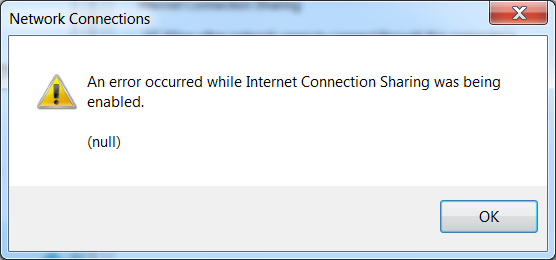
Tags: ойті
Authors: ag